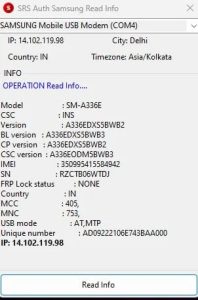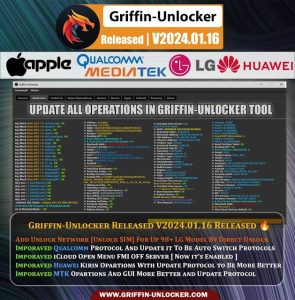Android Utility Tool V122 Update of Error Fixed in The Latest Version Hasan Techs 2023
Android Utility Tool V122 All Issues Are Fixed By The New Update for Hasan Techs
Providing crucial features for Android device management and repair, Android Utility PRO (AUP) is a potent utility tool. The latest version of Android Utility Tool, V122, includes several significant improvements and adjustments to enhance its functionality. An in-depth discussion of the changes made to this version and how they fix any significant issues and mistakes will be provided in this article.
Features Android Utility Tool:
- Disable Auth: Bypass your device’s DAA/SLA lock.
- Read ADB Info: Use ADB to retrieve device-specific information.
- Empty Preloader: Empty your device’s preloader.
- Read Fastboot Info: Use Fastboot to view device information.
- Read Part (Meta): Examine your device’s partition.
- Examine Preloader: Examine your device’s preloader.
- Format Part (Meta): Format your device’s partition.
- Examine MTK DA: Examine your device’s MTK DA.
- Meta Reboot: Perform a Meta reboot on your gadget.
- Write Part (Meta): Write to your device’s partition.
- Crash Preloader Brom: Take down your device’s preloader.
- Dump NV Regions (Meta): This command dumps your device’s NV regions.
- To switch your device to Brom mode, turn on the FRL-L22 Y9A DL.
- Restart in AT Mode: Turn your device back on in AT mode.
- Dump User Area (Meta): Empty your device’s user area.
- Vivo Demo Remove (AT): Get rid of the Vivo devices’ demo versions.
- Reboot Fastboot: Perform a fastboot reboot on your device.
- Dump PGPT (Meta): This method dumps your device’s PGPT.
- Super IMG extraction: Take the Super IMG out of your gadget.
- Dump EXT_CSD (Meta): Empty your device’s EXT_CSD.
- Disable Payjoy App (ADB): Turn off your device’s Payjoy application.
- MTK + Qualcomm OFP extraction: Remove the OFP from your gadget.
- Scatter to PGPT: Convert the scatter to PGPT format.
- Write NVRAM (Meta): Write to the NVRAM of your device.
- Huawei Update (MTK): Take off the Huawei update from your gadget by extracting it.
- EMMC Health Check (Meta): Examine your device’s EMMC’s condition.
- Wipe NVRAM (Meta): Clear your device’s NVRAM.
- Unlock Network (Meta): Unlock the network on your gadget.
- RedMagic (Payload.bin) extraction: Take out the RedMagic file from your system.
- GENE Generate the FRP Reset PKG (Meta) by clicking on it.
- What’s Fresh
MTK Create BOOT Region for JTAG [BOOT1, BOOT2 – LUN0, LUN1]; (DUMP) from preloader file.
In this update, Android Utility Tool V122 brings a valuable addition for MediaTek (MTK) device users. Now, users can create the BOOT region for JTAG, specifically BOOT1 and BOOT2 for LUN0 and LUN1, from the preloader file. This addition streamlines the process of working with MTK devices, especially when dealing with JTAG-related tasks, and improves efficiency.
Support for BIT 3 (Force/Exit) BROM on the Samsung Galaxy A13 (SM-A137F) has been added.
With Android Utility Tool V122, support for the Samsung Galaxy A13 (SM-A137F) with BIT 3 is a major improvement. The “Force/Exit” option for BROM mode is also supported. For users having trouble with their Galaxy A13 devices, this is a crucial feature because it makes it easier for them to resolve boot issues and other associated issues.
Support for BIT 4 (Force/Exit) BROM on the Samsung Galaxy A34 (SM-A346B) has been added.
With the addition of BIT 4, Android Utility Tool V122 now supports Samsung Galaxy A34 (SM-A346B). The BROM mode’s “Force/Exit” feature is included in this upgrade. With the aid of this app, users who are experiencing issues with their Galaxy A34 devices now have a dependable way to handle boot issues and other associated concerns.
The Samsung Galaxy A34 (SM-A346E) BIT 4 (Force/Exit) BROM now has additional support.
Android Utility Tool V122 supports the Samsung Galaxy A34 (SM-A346E) with BIT 4 in addition to the Galaxy A34 (SM-A346B). This contains the BROM mode’s “Force/Exit” function. Users of the Galaxy A34 (SM-A346E) can easily fix boot issues and other issues with this update, which enhances the operation of the device overall.
How to Apply?
- Using the link below, download the zip file first.
- Next, you can unzip every file on the C: disc (important).
- Make sure the antivirus software is off before starting the installation.
- The setup file can then be installed by opening the folder and following the easy instructions.
- Launch “AndroidUtility.exe”.
- If you have already installed it, you can skip this step and install all drivers next.
- Establish a connection and attempt to use any feature.
- Have fun!!!
Update the Error Fix:
Hey Everyone, This (problem) has a very easy fix. Simply select “No” and launch the program again. It will function without any issues. This is just required at the initial startup.
Note: If there is a problem with your computer, reset the date and time to one month ago and run the tool again.
Links for Download:
Downloaded Can Be || Android Utility Tool V122 (Password: Model)
PERUSE:
Compatibility: The utility functions flawlessly on 32- and 64-bit versions of Windows XP, Vista, 7, 8, 8.1, and 10.
Make a Backup: Before using the aforementioned tool, please make a backup of the personal information stored on your Android tablet or smartphone. Any firmware or recovery flash could cause the device to burn.
Credits: The creator is the one who built and published the Android Utility Tool. Therefore, the developer deserves all the credit for freely giving the technology.


%20-%20Free%20Hasan%20Techs%202023.jpg)
![Redmi 6 Pro (Sakura) Rollback Version Downgrade Error Fix [Updating Version] 2023 Free Hasan Techs](https://blogger.googleusercontent.com/img/b/R29vZ2xl/AVvXsEiAmM80V3-E3qJmRy7RiiOuF8E3IxXwP0SUKkDEiv-ihYpOU8CmJoGtQO_eIrKyFiBTnxcAslP9fY3-TUs0JSSrIXvj32EuoKUavhPih9p59_9Ja0WpCrGH1zt6rCXNKy9fEhqZJWODkp1tx5stWfoHq5yIpzfmCRAOQi3zrC9_HOO6IYGcwIWO78BVnX8/s16000/Redmi%206%20pro%20Fastboot%20Services%20Free%20Tool%20hasan%20techs.webp)