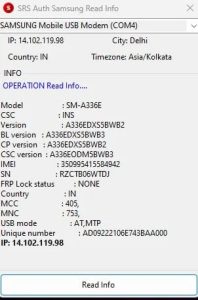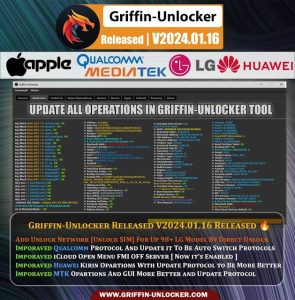New Security Patch Support for Android Utility Tool v120 [12.10.2023] hasan techs
Android Utility Tool (MTK Meta Utility Tool) – [v120.00.1810:10:10:2023] Hasan Techs
Android devices can be diagnosed and fixed using the free and open-source Android Utility Tool. Although it is a strong tool that experienced users may employ, it should nevertheless be used with caution.
- Changelog for version 120.00.1810:10:10:2023
- Added Samsung Read (Security Patch Level) & (Android version) via Download Mode.
- Samsung Read (Security Patch Level) and (Android version) have been added via download mode.
- Addition of the OPPO MT6771 Force BROM mode from (PRELOADER/USB SERIAL DEVICE – 0x22d9, 0x0006) mode for the following models:
- Oppo F7 (CPH1819, CPH1821, CPH1821EX)
- Oppo F7 Youth (CPH1859)
- Oppo (F9/F9 Pro) (CPH1823, CPH1881, CPH1825)
- Oppo R15 (PACM00, CPH1835, PACT00, PAAT00)
- Oppo A3 (PADM00, CPH1837, PADT00)
- Oppo A7x (PBBM00, PBBT00)
- Oppo Realme 1 (CPH1859, CPH1861)
- Oppo Realme 3 (RMX1821)
- By selecting the (WRITE_BOOT_SECTION) option to restore the previously produced EMI backup, you can exit BROM mode.
Significant notes
This software was only intended to be used for learning! Any harm resulting from the usage of this program is not the authors’ fault. It must not be used for illicit purposes and must only be used for authorized mobile phone repairs and maintenance. At your own risk, use it.
MTK META Utility Tool Features
- Disable Auth: Get around the DAA/SLA lock on your device.
- Read ADB Information: Utilize ADB to read device information.
- Preloader Dump: Delete your device’s preloader.
- Fastboot Information: Using Fastboot, read details about your device.
- Read Part (Meta): Read your device’s partition.
- Analyze Preloader: Examine your device’s preloader.
- Format Part (Meta): Format your device’s partition.
- MTK DA analysis: Examine the MTK DA on your device.
- Reboot in Meta mode to restart your device.
- Write Part (Meta): Write to your device’s partition.
- Crash Preloader Brom: Destroy your device’s preloader.
- Reboot in Factory Mode: Perform a factory reset on your device.
- Write Part (Meta): Write to the partition of your device.
- Crash Preloader Brom: Crash the preloader of your device.
- Reboot Factory Mode: Reboot your device in factory mode.
- Dump NV Regions (Meta): Dump the NV regions of your device.
- FRL-L22 Y9A DL to Brom: Switch your device to Brom mode.
- Reboot AT Mode: Reboot your device in AT mode.
- Dump User Area (Meta): Dump the user area of your device.
- Vivo Demo Remove (AT): Remove the demo version of Vivo devices.
- Reboot Fastboot: Reboot your device in fastboot mode.
- Dump PGPT (Meta): Dump the PGPT of your device.
- Extract Super IMG: Extract the Super IMG from your device.
- Dump EXT_CSD (Meta): Dump the EXT_CSD of your device.
- Disable Payjoy App (ADB): Turn off the Payjoy app on your device.
- Extract OFP (MTK + Qualcomm): Extract the OFP from your device.
- PGPT to Scatter: Convert the PGPT to scatter format.
- Read NVRAM (Meta): Read the NVRAM of your device.
- Extract Samsung ROM (MTK): Extract the Samsung ROM from your device.
- Scatter to PGPT: Convert the scatter to PGPT format.
- Write NVRAM (Meta): Write to the NVRAM of your device.
- Extract Huawei Update (MTK): Extract the Huawei update from your device.
- EMMC Health Check (Meta): Check the health of the EMMC on your device.
- Wipe NVRAM (Meta): Wipe the NVRAM of your device.
- Unlock Network (Meta): Unlock your device’s network.
- Extract RedMagic (Payload.bin): Extract the RedMagic from your device.
- GEN FRP Reset PKG (Meta): Generate the FRP Reset PKG.
How to use it?
- First, you need to download the zip file from the below link
- Next, you can unzip all files at c: drive (important)
- Ensure you have disabled the antivirus before running the installation
- Next, open the folder and install the setup file with some basic instruction
- Run the “AndroidUtility.exe”
- Next, you can install all drivers if you already installed skip this step
- Connect the phone and try to do any function
- Enjoy !!!
How to work it?
For example, to force BROM mode on an OPPO MT6771 device, follow these steps:
- Launch the Android Utility Tool and select the“OPPO MT6771 Force BROM mode” option.
- Click the “Force BROM mode” button.
- The tool will attempt to force your device into BROM mode. If successful, you will see a message indicating that your device is now in BROM mode.
To exit BROM mode, follow these steps:
- Launch the Android Utility Tool and select the “Exit BROM mode” option.
- Click the “Exit BROM mode” button.
- The tool will attempt to restore your device’s EMI backup and exit BROM mode. If successful, your device will reboot normally.
Download Link
Android Utility Tool 120 || Download [Password: mfdl]
Disclaimer:
Please use the Android Utility Tool at your own risk. The authors will not be held liable for any damages arising from the use of this software.