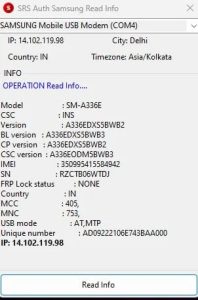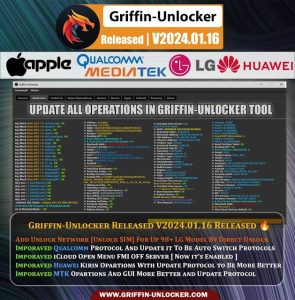Download Redmi A1/A1 Plus FRP and Mi Account Bypass 2023 Hasan Techs
Redmi A1/A1 Plus FRP and Mi Account Bypass – A Step-by-Step Guide Hasan Techs
This step-by-step instruction will help you get around Google FRP (Factory Reset Protection) or a locked Mi account if you have a Redmi A1 or A1 Plus and need to use the SP Flash tool and the required files. Your Mi account or Google Login Details won’t be required if you carefully follow these procedures to restore access to your device.
Requirements
- Make sure you have the following before beginning the bypass process:
- Redmi A1 or A1 Plus smartphone.
- A computer with the necessary drivers and software installed.
- SP Flash tool.
- MediaTek USB drivers.
- DA File for your device.
- Scatter File for your device.
- Account bypass file.
Step 1: Download and Extract Necessary Files
Start by saving the following files to your PC and unpacking them:
- SP Flash tool
- Mediatek USB Driver
- Account bypass file
- DA File for your device
- Scatter File for your device
Step 2: Install MediaTek USB Driver
Install the MediaTek USB driver on your computer. This is necessary to enable communication between your computer and your Redmi A1/A1 Plus.
Step 3: Disable DAA and SLA Authentication
Disable DAA (Download Agent Authentication) and SLA (Secure Boot Authentication) using a program like rom2box. [The download sections for the Link Tool are below]
Step 4: Run SP Flash Tool
Start your computer’s SP Flash Tool.
Step 5: Set Up Connection
Go to the “Options” menu in SP Flash Tool and choose “Connection.” As shown in the guide’s illustration, configure the connection settings.
Step 6: Pick Scatter File and Download Agent.
Locate the DA File from your account using the “Download Agent” button, then delete the file.
To find and delete the scatter file from your account, click “Choose Scatter File.” By doing this, the necessary files will load automatically.
Step 7: Connect Your Device
Turn off your Redmi A1/A1 Plus. While simultaneously pressing the volume up and down keys, connect the device to your computer.
Step 8: Format Flash
Use the ‘Format’ menu in the SP Flash Tool to select ‘Manual Format Flash.’
Input the addresses according to your needs:
MI Account Lock: 0x2f800000 to 0x3000000
FRP (Google Account) Lock: 0x24408000 to 0x100000
Userdata (Reset) Lock: 0x134000000 to 0xc0000000
Step 9: Start the Process
Click “START” to start the process after configuring the addresses.
Step 10: Complete the Download
Return to the ‘Download’ tab in SP Flash Tool after the formatting procedure is finished. Click “Download” after choosing “Download Only” from the drop-down menu. A yellow progress bar indicating the process will be visible.
Step 11: Disconnect and Switch On
Disconnect your device from the computer when the process is finished, then turn it on. The Google FRP and Mi account locks on your Redmi A1/A1 Plus should now be removed.
Download Link
Conclusion
This step-by-step tutorial will show you how to use the SP Flash Tool and the required files to successfully unlock your Redmi A1 or A1 Plus from the Mi account and Google FRP locks. Please take note that you should only use these steps on equipment that you own or have the right to modify. It’s crucial to move slowly and make sure you are abiding by all legal requirements.


%20-%20Free%20Hasan%20Techs%202023.jpg)
![Redmi 6 Pro (Sakura) Rollback Version Downgrade Error Fix [Updating Version] 2023 Free Hasan Techs](https://blogger.googleusercontent.com/img/b/R29vZ2xl/AVvXsEiAmM80V3-E3qJmRy7RiiOuF8E3IxXwP0SUKkDEiv-ihYpOU8CmJoGtQO_eIrKyFiBTnxcAslP9fY3-TUs0JSSrIXvj32EuoKUavhPih9p59_9Ja0WpCrGH1zt6rCXNKy9fEhqZJWODkp1tx5stWfoHq5yIpzfmCRAOQi3zrC9_HOO6IYGcwIWO78BVnX8/s16000/Redmi%206%20pro%20Fastboot%20Services%20Free%20Tool%20hasan%20techs.webp)