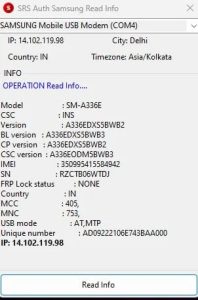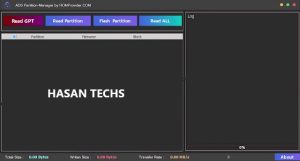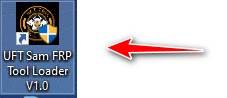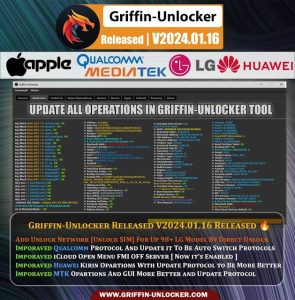Latest RomFw Tool V27 Update: What’s Supported And New Hasan Techs
Latest RomFw Tool V27 Update: What’s Supported and New Hasan Techs
Latest RomFw Tool V27 Update: What’s Supported and New Hasan Techs is a multifunctional Windows tool software for Android, iPhone, and iPad devices that allows users to perform many tasks, including erasing FRP, formatting, removing pattern passwords and PINs, flashing firmware, bypassing iCloud, and more. On October 29, 2023, the most recent version of RomFw Tool—V27—was made available. It comes with several changes and new features.
Features RomFw Tool:
Qualcomm [Flasher]:
- Reboot After Fash
- Disable MiCloud
- Set Bootable Storage
- SKIP Efs Partitions
- Remove FRP Drive
- Write Firmware
Qualcomm [Part Manager]:
- Remove PIN/PW/
- Remove FRP
- Disable cloud
- Erasing cloud
Qualcomm [Unlocker]:
- Remove FRP
- Model Wise Operation Selection
Qualcomm [Network]:
- Imei/QCN
- Imei l
- Imei 2
- Xiaomi imei (RSA Skip Imei 1)
- Write IMEI
- Read Information
- Send SPC
- send PWD
- Backup
- Restore QCN
MediaTek [Unlocker]:
- Read, Write, Erase
- Crashing preloader mode
- Custom EMI
- Remove PINPW
- Remove FRP
- Backup NV
- Erase NV
- Bootloader
- Get Partitions
- Erasing midround
- Auth Bypass
MediaTek [Toolbox]:
- Get Phone Information
- Remove PINPWI [1]
- Remove PINPW/ [2]
MediaTek [Flasher]:
- Download only. Upgrade all, Format all (Choose Mode)
- Select Scatter File.
- Write Scatter
MediaTek [Network]:
- Certain nations might not permit changing your time zone.
- IMEI 1, IMEI 2
- Make sure the phone’s battery is installed before using this function, which employs the meta protocol approach.
- Samsung [MTP]
- Remove FRP [November 2022]
- Remove FRP [New Algorithms]
- Remove KG LOCK
- Remove Knox
- Get Phone Information
- Enter Download
Samsung [ADB]:
- Remove the Samsung account
- Enable mobile data toggle
- Change CSC
- Samsung [Root]
- Change CSC
Samsung [Download Mode]:
- Get Phone Information
- Backup, Restore PIT
- Fix Softbrick
- Erase NAND
- FRP Android 5,6 [Method 1]
- FRP Android 5,6 [method 2]
Samsung [Flasher]:
- (BL, AP, CP, CSC, UMS)
- Reboot after
- MD5
- Erase NAND
- Flash
- Samsung [Firmware]
- Click the search button after connecting the phone in MTP mode. The most recent firmware version is automatically downloaded and launched.
Xiaomi [ADB]:
- Xiaomi Disable MiCloud [Temp]
- Xiaomi [Root]:
- Xiaomi Root Enable Mode [Diag]
- Xiaomi [Fastboot]:
- Change Bootable Boot A, B
- Remove FRP [Unlocked]
- Reboot EDL 1 [unlocked]
- Reboot EDL 2 [unlocked]
Xiaomi [Sideload]:
- Getting micloud json information
- Remove PIN/PW
- Remove FRP
- Disable midoud [QCJ
- Erasing midoud
- Xiaomi [Flasher]:
- Reboot after flash
- Disable midoud
- Remove FRP
- Write Firmware
Unisoc [Unlocker]:
- Remove FRP
Unisoc [Toolbox]:
- Enter Diag (New)
- Enter Diag (Old)
- Read Info (DIAG)
- Reset Fact (DIAG)
- Power Off (DIAG)
- Write (DIAG)
- Imei repair diag
- Make sure the phone’s battery is installed and insert the USB cable without pushing the boot button.
Android [ADB]
- Samsung Enable Disable Update
- Get Battery Information
- Change Language
- Fix Wireless test notification
- fix the Vivo Exception message
- Get Phone Information
- Enter Fastboot
Android [Root]:
- RPMB key provisioning [QC]
Android [MTP]:
- Samsung browser
- Alliance Shield
- Browser Youtube
- Google MAPS
- Hidden Setting Galaxy Store
- Hidden Setting Galaxy Store new (2023)
Android [Toolbox]:
- Extract OFP (Qualcomm)
- Extract OFP (MTK)
- ISP Functions:
- Remove PINPW
- Remove FRP
- Connect eMMC
- Disable cloud
iPhone Bypass:
- OPEN RAMDISK NEW 1
- OPEN RAMDISK OLD 1
iPhone (MDM Bypass):
- Open MDM Module
LG Functions:
- Flash
- FRP MTP (Browser)
- Factory Reset
- Reboot DL
Hilsilicon [Toolbox]:
- Unlock Bootloader [templ [1.0]
- Remove FRP [1.0]
Settings:
- Install Qualcomm LISB Driver
- Install Mediatek USB Driver
- Install Samsung USB Driver
- Install Spreadtrum USB Driver
- Disable Driver Signature State
- Enable Driver Signature State
What’s new
New Features in RomFw Tool V27
- Google Pixel support
RomFw Tool V27 now supports Google Pixel devices, including the Pixel 6, Pixel 6 Pro, and Pixel 7 series.
- Expert mode
RomFw Tool V27 now includes an expert mode, which provides users with more advanced features, such as the ability to flash custom ROMs, change the active slot, and live boot to custom boot. img.
- Partition manager
RomFw Tool V27 also includes a new partition manager, which allows users to erase single or multiple partitions, dump and restore partitions, and create backups.
- Auto driver-install tool
RomFw Tool V27 now includes an auto driver-install tool, which can automatically install the necessary drivers for your device.
Updated Features in RomFw Tool V27
- MTK mode
The MTK mode in the RomFw Tool has been updated to support more MTK devices and provide additional features.
- UnlockBby Model Selection
RomFw Tool allows users to unlock their devices by selecting the model from a list.
How To Use?
- You must first download the zip file using the link below.
- After that, you can zip each and every file on the C: disc (important).
- Make sure that before beginning the installation, the antivirus has been turned off.
- Then, to install the setup file, open the folder and adhere to the short instructions.
- Execute “RomFW.exe”
- After that, you must log into the tool. Simply enter your already created login credentials if you have any older users. To access the tool as a new user, click the Register account text, create an account, and log in.
- Make an effort to utilize any feature after connecting.
Enjoy !!!
Download Links:
README:
Compatibility: The utility functions flawlessly on 32- and 64-bit versions of Windows XP, Vista, 7, 8, 8.1, and 10.
Make a Backup: Before using the aforementioned tool, please make a backup of the data on your Android tablet or smartphone. Any firmware or recovery flash could cause the device to burn.
Credits: The creator is the one who designed and published RomFw Tool. As a result, the creator should take full credit for sharing the technology.